Setting up MIDI
You can access the MIDI settings from the main menu at MIDI > Settings... or by clicking the MIDI settings toolbar button or by clicking on the MIDI status bar in the lower-righthand corner of the application.
Here you'll find drop-down controls for selecting both the MIDI IN and OUT interfaces. MIDI IN is used to receive data from the Zendrum into ZenEdit. MIDI OUT is used to transmit SysEx data to the Zendrum or to send Note ON messages to an external interface.
The controller drop-downs display the connected status and allow you to interact with and select the appropriate interface for your particular computer setup.
![]()
The action button can have one of two states:
![]() Disconnected - Interface is disconnected or non is selected. Select one from the list and click the button to connect.
Disconnected - Interface is disconnected or non is selected. Select one from the list and click the button to connect.
![]() Connected - MIDI is up and running. You should be receiving MIDI messages on the selected interface. Clicking the button will disconnect.
Connected - MIDI is up and running. You should be receiving MIDI messages on the selected interface. Clicking the button will disconnect.
When your MIDI interface is connected, the status bar located at the bottom of ZenEdit will reflect this by showing the same icons. Any incoming or outgoing MIDI messages will be displayed here as well.
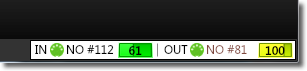
As you tap triggers or activate CCs on your Zendrum, they will light up within the ZenEdit interface. This allows you to identify any custom triggers you have had installed. Please note that ZenEdit is not aware of which trigger is physically being hit, it only knows that a certain MIDI Note # was received. For example, if you hit a trigger assigned to note #36 (kick) and you have multiple triggers assigned to that note #, they all will light up. So for best results, you should use a user setup that has unique note values for each trigger, such as one of the melodic sets (user setup #1 is a great setup to use for this). It should also be a user setup that you have not modified from the factory defaults. Make sure both your Zendrum and ZenEdit are set to the same user setup.
An active MIDI connection is required to receive or transmit SysEx data to your Zendrum.
If you do not see your interface listed in the toolbar, then please check your hardware setup.
Exclusive use of MIDI ports
Much like a MIDI cable, only one application can have use of a MIDI port at a time. Any application that connects to a MIDI port has effectively "locked" it preventing any other applications from connecting. Keep this mind when diagnosing connection problems.
Note that you can toggle the MIDI action button in the toolbar to temporarily disconnect your interface.
See also: